![]()
1. Make sure the Karaoke_project.ppj is still open. If not, then double click on the Karaoke_project.ppj in the Premire_Project folder
2. Click File, Import, then File...
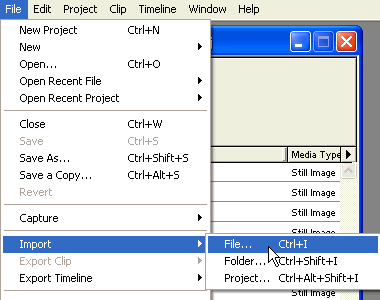
3. Click on Final lyrics.ksc from
Kbuilder_Tutorial folder. Click
![]()
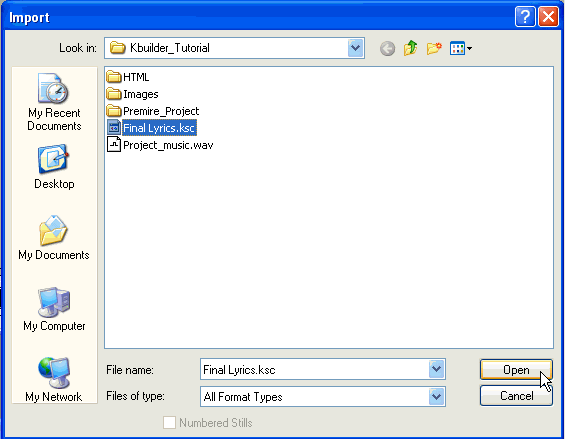
4. Select Final Lyrics.ksc and drag to the Timeline window starting at time 0:00:00:00
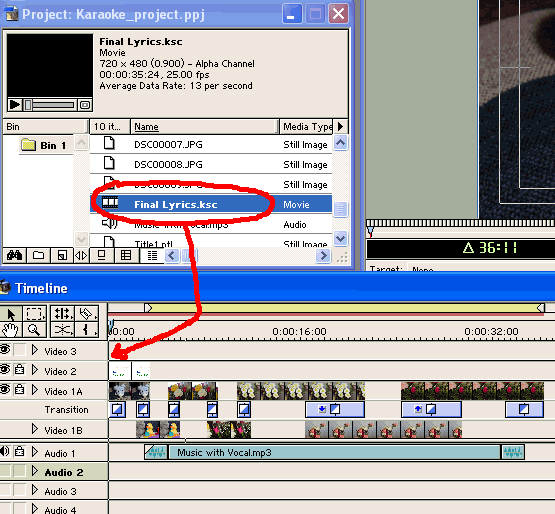
5. You should have the same as below after you drop Final Lyrics.ksc to Video 3 track of the Timeline window
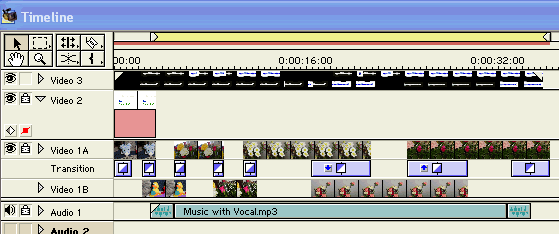
6. On the bottom right of your computer's monitor screen, Right
click ![]()
![]()
Then select Option as shown in the picture.
![]()
7. Select Hongkad Itsala or any other Lao font.
Then Click OK
![]()
![]()
8. To know what each setting is, place your mouse cursor inside the box, then there will be an English description as shown below.
![]()
9. Right click ![]()
![]()
Then select 29.97 fps as shown below. The default is 25 fps.
![]()
9. We're going to preview it in real time. Real Time Preview is possible only with Adobe Premiere v6.5.
First click Project, then Keyframe and Rendering...
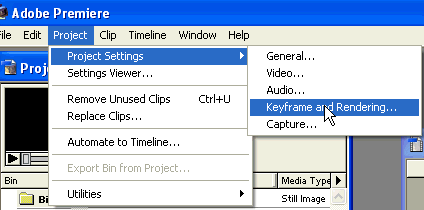
10. Select Real Time Preview, then click
![]()
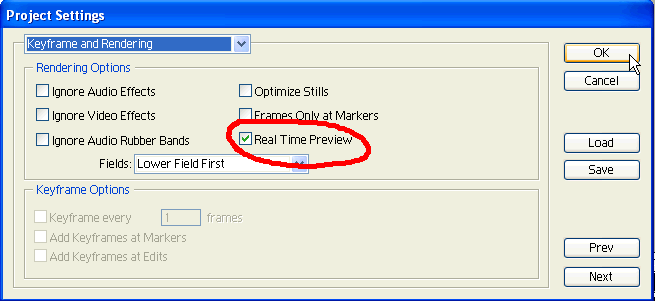
11. Left_click your mouse at time 0:00:00:00 at shown in the picture to start preview from the start.
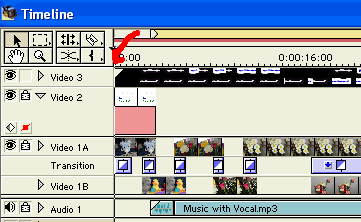
You can tell if you really at time 0:00:00:00 by looking at the Program location in the Monitor window.
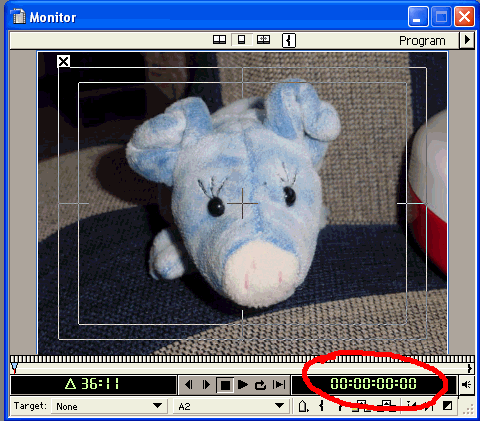
12. Press ENTER key to start Real Time Preview.
To stop, press SPACE bar
To play again, press ENTER key